How to Optimise Your Google Shopping Feed
What is a Google Shopping Feed?
It’s a product data feed, listing all the products available on the website that you wish to advertise on the Google Shopping platform.
The feed includes all the relevant & required product attributes that describe your product to your potential customers and help Google to understand which are the best products to match with specific search queries.
What are Google Shopping Image Requirements?
High quality, clear images displayed in your Google Shopping Ads are critical to the success of your Google Shopping campaigns. The minimum image size requirements are 100 x 100 pixels (250 x 250px for clothing products), although best practice is to use the biggest size photo you have for optimum performance.
Ideally, your product should cover between 75%-90% of the image, this will ensure that your product is clear and maximises the size available in your Google Shopping advert. This will reduce the volume of wasted clicks & ppc spend from users clicking on Shopping Ads.
Don’t use text overlays, icons, borders or logos in your imagery as this will likely lead to product disapprovals.
Avoid Google Shopping disapprovals
Several reasons can attribute disapproval status for your products or whole account in Google Shopping.
Your first port of call to check for any issues, is to access your Google Merchant Centre account and select the Diagnostics tab. This report provide a summary of issues, listing products that generate disapproved or warning status. Your product ads will serve for any products with the yellow warning status.
How to optimise for target search queries?
All retailers want their premium products to display for target search terms in Google searches. To do this, you need to populate your Google feed with the desired keywords. The feed column attributes that carry the most weight for optimisation are the [title] and [product_type] attributes.
What are Google Taxonomies?
This field [google_product_category] contains product categories, offered by Google. Choose the category closest to your product range to ensure your Shopping Ads display for the most relevant search queries.
The available categories (taxonomies) are below;
https://www.google.com/basepages/producttype/taxonomy-with-ids.en-GB.txt (UK version)
https://www.google.com/basepages/producttype/taxonomy-with-ids.en-US.txt (US version)
What are the key Feed Attributes?
ID [id] – this required attribute needs to contain a unique product code to identify the product in the feed and in Google Shopping.
TITLE [title] – one of the most important attributes in the feed. First 2 or 3 words from the title are displayed in Google searches. You should accurately describe the product, including any important & specific words that you think potential customers would search Google for, including colours, sizes, types, styles, etc. 150 characters is the maximum.
DESCRIPTION [description] – another key attribute, although not as vital as the title field. A maximum of 5,000 characters is allowed, so be creative and include product descriptions and other relevant information. The longer description will help your product visibility, triggering ads for more search queries.
PRODUCT TYPE [product_type] – this attribute is your version of categorisation of your products. It’s an important section of the feed for optimising your products for desired search queries of your potential customers. The attribute format will be similar to your website breadcrumb navigation, separating each section with the ‘greater than’ symbol >
Each section of the breadcrumb is known as a ‘node’. Ideally, you want to aim for between 3-5 nodes with 5 being the perfect number to maximise the amount of potential keywords within the attribute.
eg. Sports Clothing > Football Boots > Adidias Predator > Mens > Red
For best practice, mix up the keywords in your product type nodes with a variety of descriptive terms to increase range of search query visibility but still keeping the words relevant to the product.
LINK [link] – this is the website landing page URL from your Shopping Ad.
IMAGE LINK [image_link] – the URL link to the image that will be used in your Google Shopping Ad. This doesn’t have to be the exact same image on your product landing page. Sometimes, it might help to edit/crop your Google Shopping image if the main product page photograph won’t work as well in the smaller Google Shopping ad unit space.
How to Optimise for Colours?
The colour attribute [colour], is required for clothing products and optional for everything else. There is a specific format to populating this section of the feed. Reference primary colours first, followed by additional colours with a forward slash without spacing (as highlighted below).
Colour examples:
lemon would be – yellow/lemon
copper = brown/copper
claret = purple/claret
light blue = blue/light blue
navy blue = blue/navy/navy blue
tangerine = orange/tangerine
violet = purple/violet
What are Google Shopping Custom Labels?
If you want to add product information to the feed that isn’t covered by the available attributes selected by Google, you can create your own custom labels.
You are allowed up to 5 custom label attributes in the field and can use them to include whatever information you require.
[custom_label_0]
[custom_label_1]
[custom_label_2]
[custom_label_3]
[custom_label_4]
Some potential uses could include; sale end dates, product ranges, flash sale prices, extra description field, best selling items, high margin products, seasonal products, etc…
Google Shopping Product Reviews
One powerful feature to increase Google Shopping sales is the Product Ratings program. As in the below screenshot, product reviews can be seen with a rating from 1 to 5 and the total review count. These reviews stand out in gold colour and strongly influence customer behaviour.
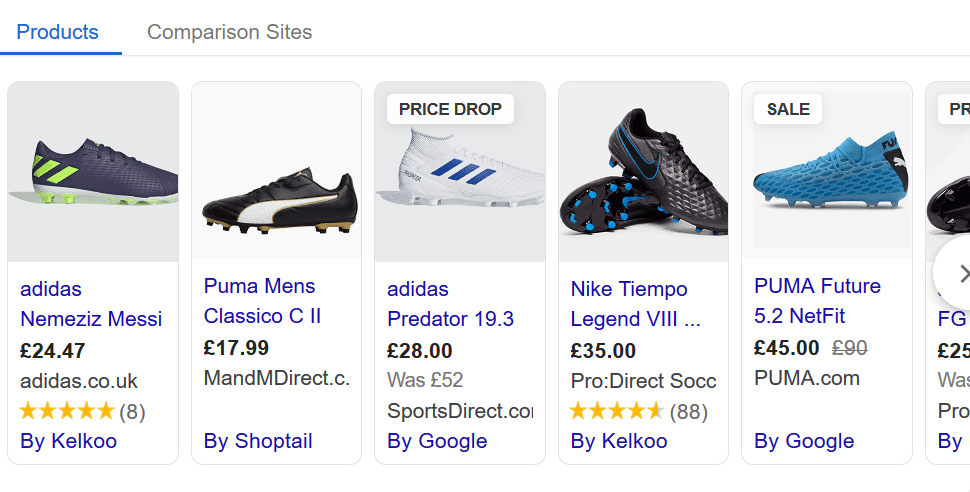
The product will need a minimum of 3 reviews for the stars to be displayed in your Shopping Ad. Product Ratings will display reviews from all retailers that sell each product. Every product requires an ID number (GTIN, MPN, EAN)
To register on the Product Ratings program, there are three options for you to choose from;
- Upload your product review feed via Google Merchant Center: the feed has to be in XML format and requires a minimum of 50 product reviews. Get started by submitting this form to Google – https://support.google.com/merchants/contact/product_ratings_interest_form/
- Third party product reviews: fastest and easiest route, requires a subscription fee. The most popular aggregators are Trustpilot, Bazaarvoice, Feefo, eKomi and several more.
- Google Customer Reviews: free service that combines seller & product reviews and is compatible with Google Shopping. Setup is easy with just a snippet of javascript required.
More information on onboarding for this option can be read here – https://support.google.com/merchants/answer/7124319
Need help with your Google Shopping Feed or Campaigns?
Contact us for any issues or advice you need to optimise and increase the reach, quality & visibility of your Google Shopping campaigns. We are Google Shopping certified & qualified partners. View our Google Partner page here
